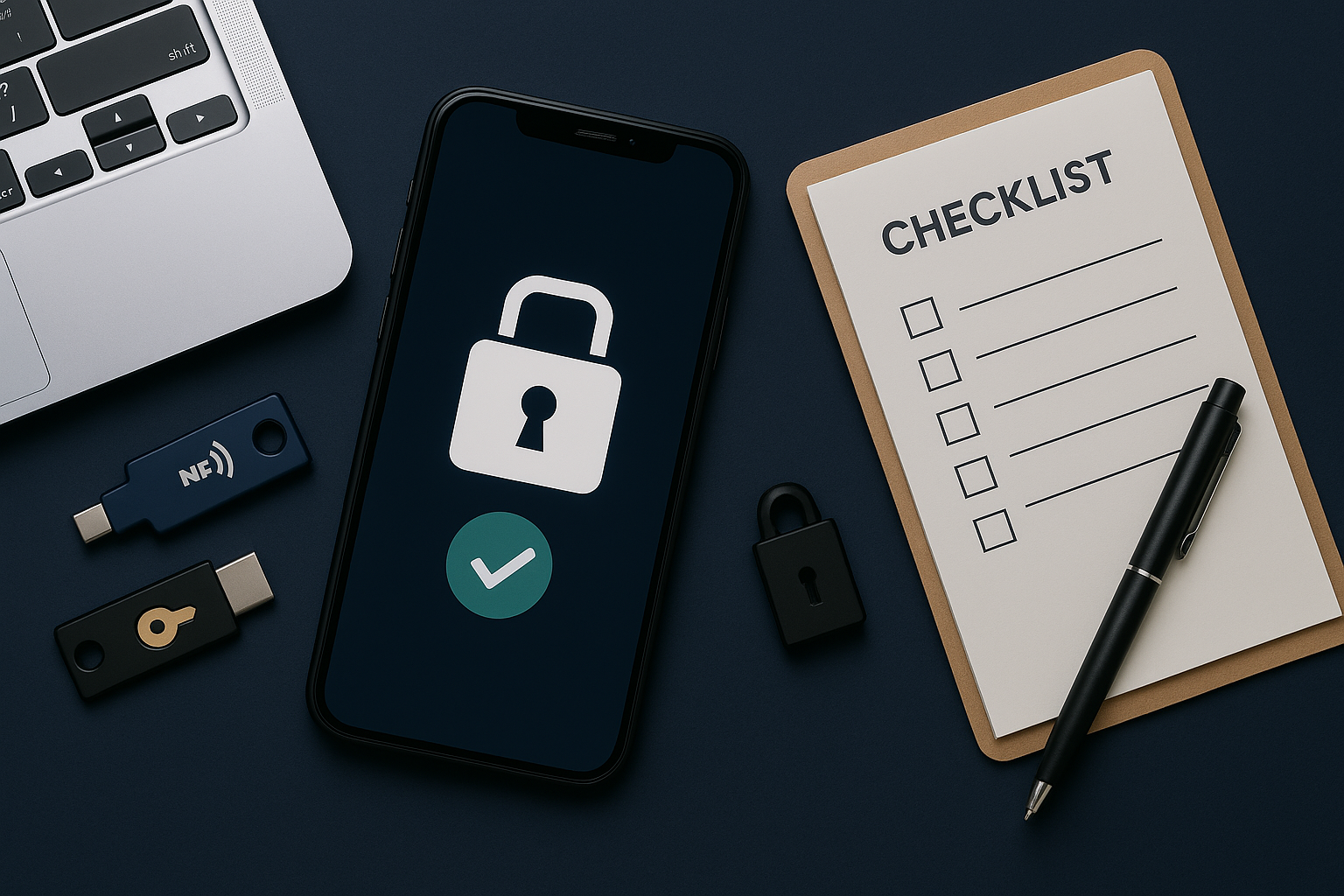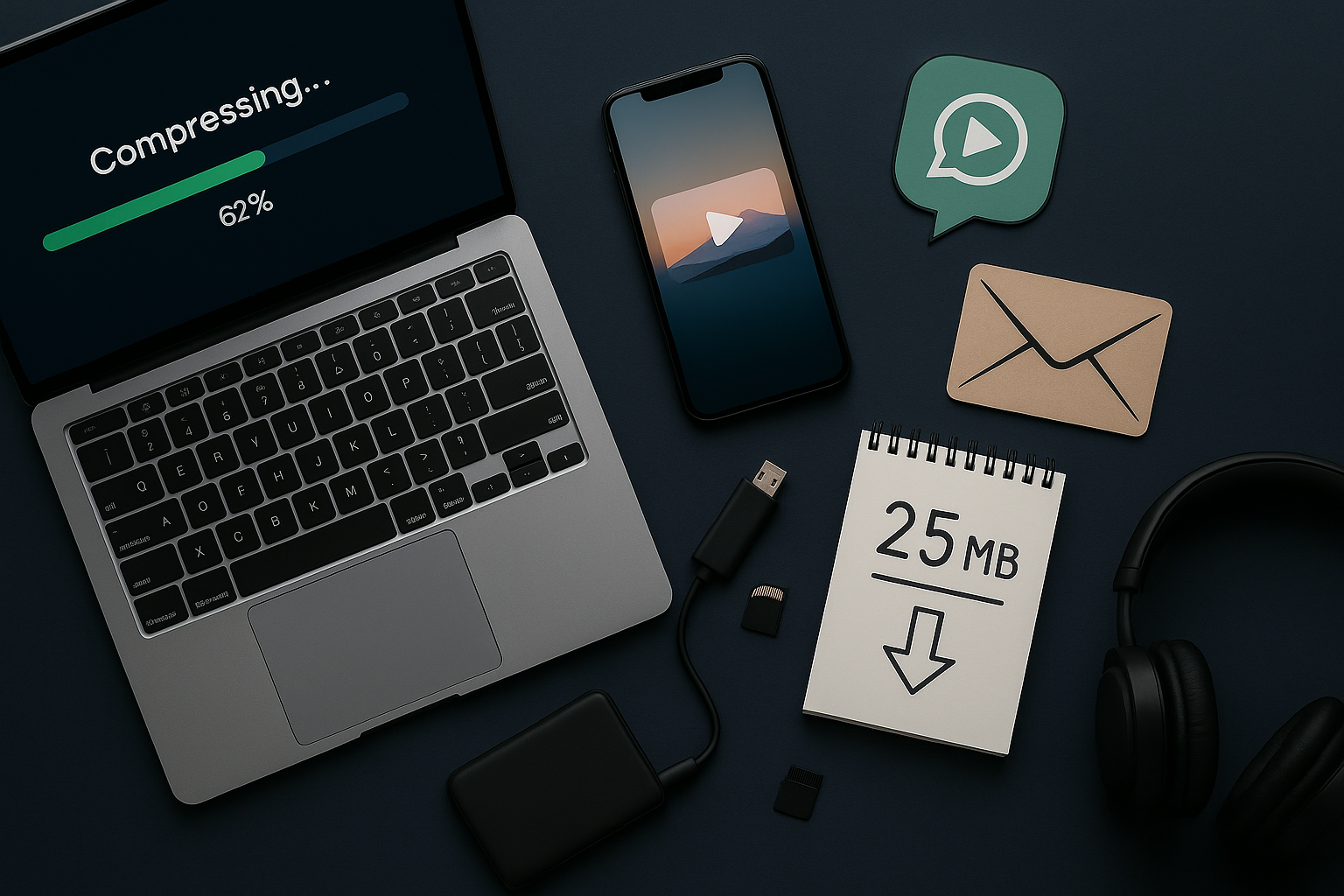Move Everything to a New Phone Safely (Photos, Auth, eSIM)
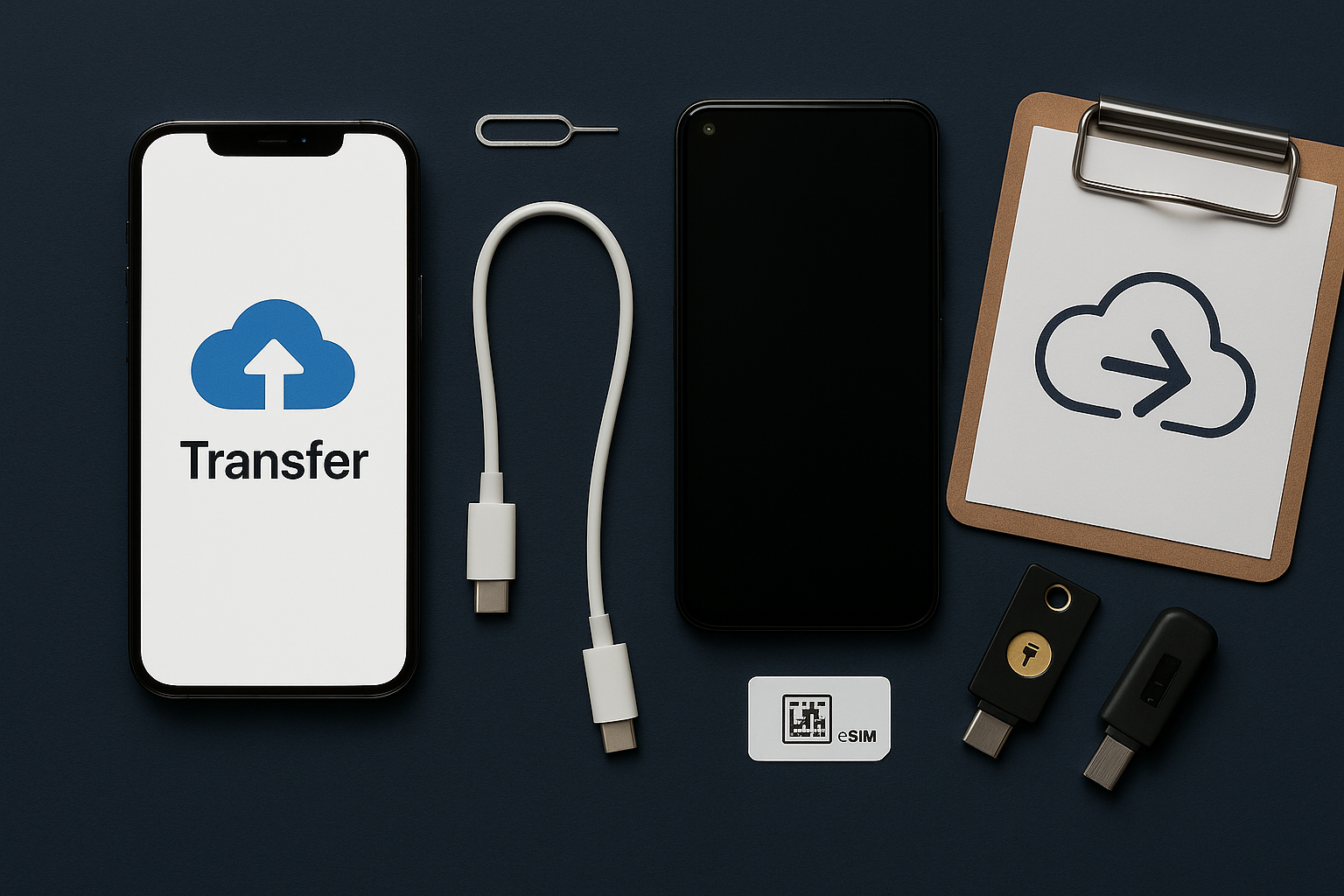
Follow this order: backup → transfer → verify → eSIM/SIM → secure logins → reset old phone. It prevents lockouts and lost media.
TL;DR checklist (do in this order)
- Back up photos (iCloud/Google Photos) + app data.
- Transfer with Quick Start (iPhone) / Android “Set up nearby device” / QR transfer.
- Move WhatsApp (device-to-device or cloud). Guide
- Authenticator & 2FA: export or re-link accounts; save backup codes.
- eSIM/SIM transfer or re-activate with your carrier.
- Verify banking, email, and messaging apps work; then wipe old phone.
iPhone → iPhone (Quick Start)
- Place phones together → power the new one → follow Quick Start camera pairing.
- Choose Transfer from iPhone (fast, device-to-device) or Restore from iCloud.
- Apps re-download; keep both on power and Wi-Fi.
eSIM can transfer during setup on supported carriers—look for “Transfer eSIM.”
Android → Android (Google)
- Turn on the new phone → connect cable or use QR/Nearby setup.
- Sign into the same Google account → restore apps, SMS, call history, wallpapers.
- Open Google Photos to confirm media appears; it may continue syncing in background.
Cross-platform moves
iPhone → Android
- During Android setup, choose Transfer from iPhone (cable/QR) to copy messages, photos, and apps where possible.
- After setup, sign into your services; move iMessage to SMS by turning off iMessage on the old iPhone.
Android → iPhone
- Use “Move to iOS” during iPhone setup to bring over messages, photos, and accounts.
- Install Google apps (Drive, Photos) and sign in to pull the rest.
WhatsApp, Signal & other chats
- WhatsApp: device-to-device QR or restore from iCloud/Google Drive. See our full guide.
- Signal: Transfer account (local device-to-device) → verify safety numbers afterward.
- SMS/iMessage: On iPhone → Settings → Messages → disable iMessage before you switch platforms.
Authenticator apps & passkeys
- Export from your authenticator (where supported) or re-add accounts on the new phone with backup codes.
- Turn on passkeys in major accounts for easier sign-ins on the new device.
eSIM/SIM & carrier tips
- Some carriers require a QR or app to activate eSIM on the new phone—have your carrier login handy.
- Dual-SIM? Label lines (Personal/Work) and set default for data and calls.
Before you sell or give away the old phone
- Sign out of iCloud/Google and other services.
- Unpair watch/accessories; remove eSIM/SIM.
- Factory reset: iPhone Settings → General → Transfer/Reset; Android Settings → System → Reset.