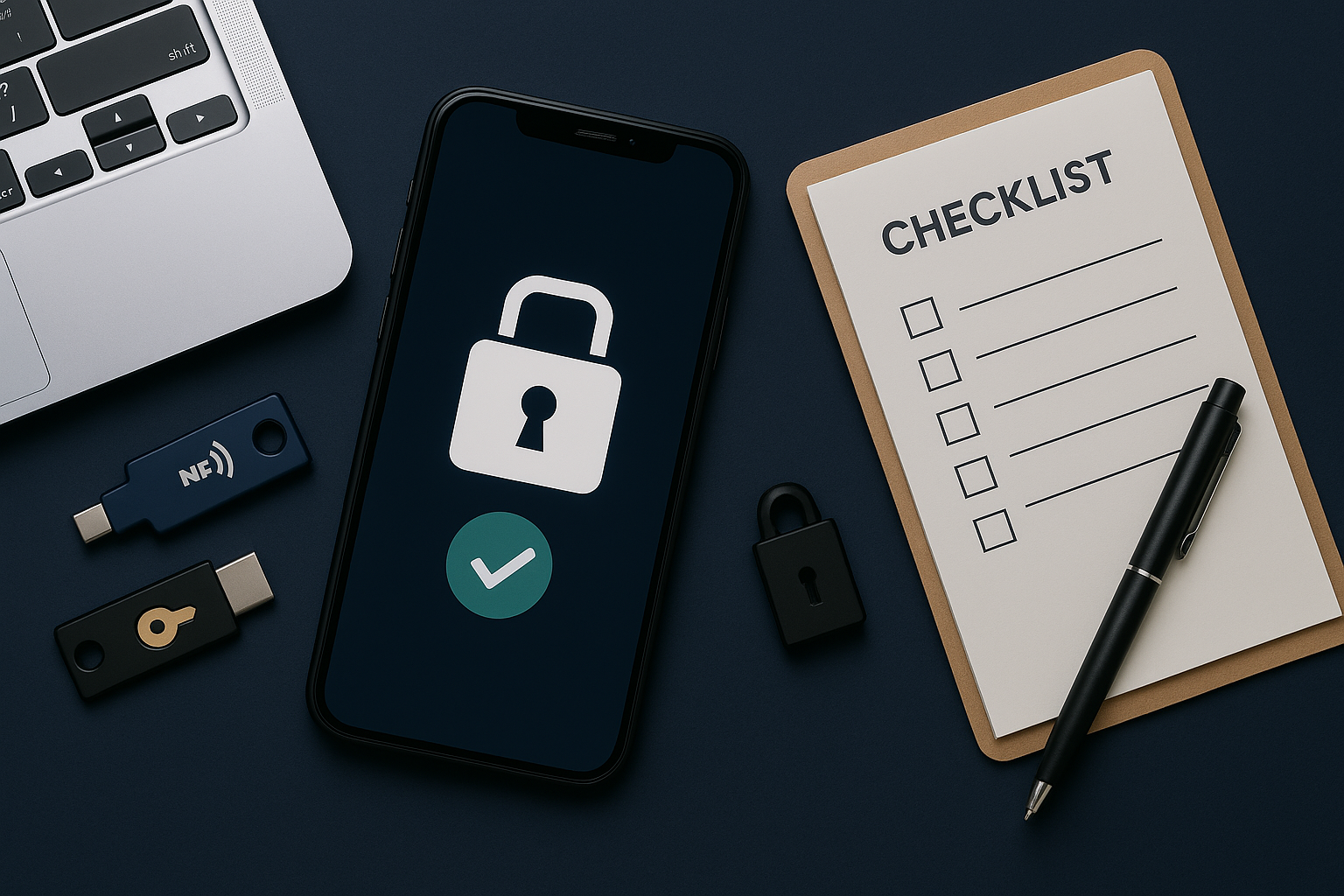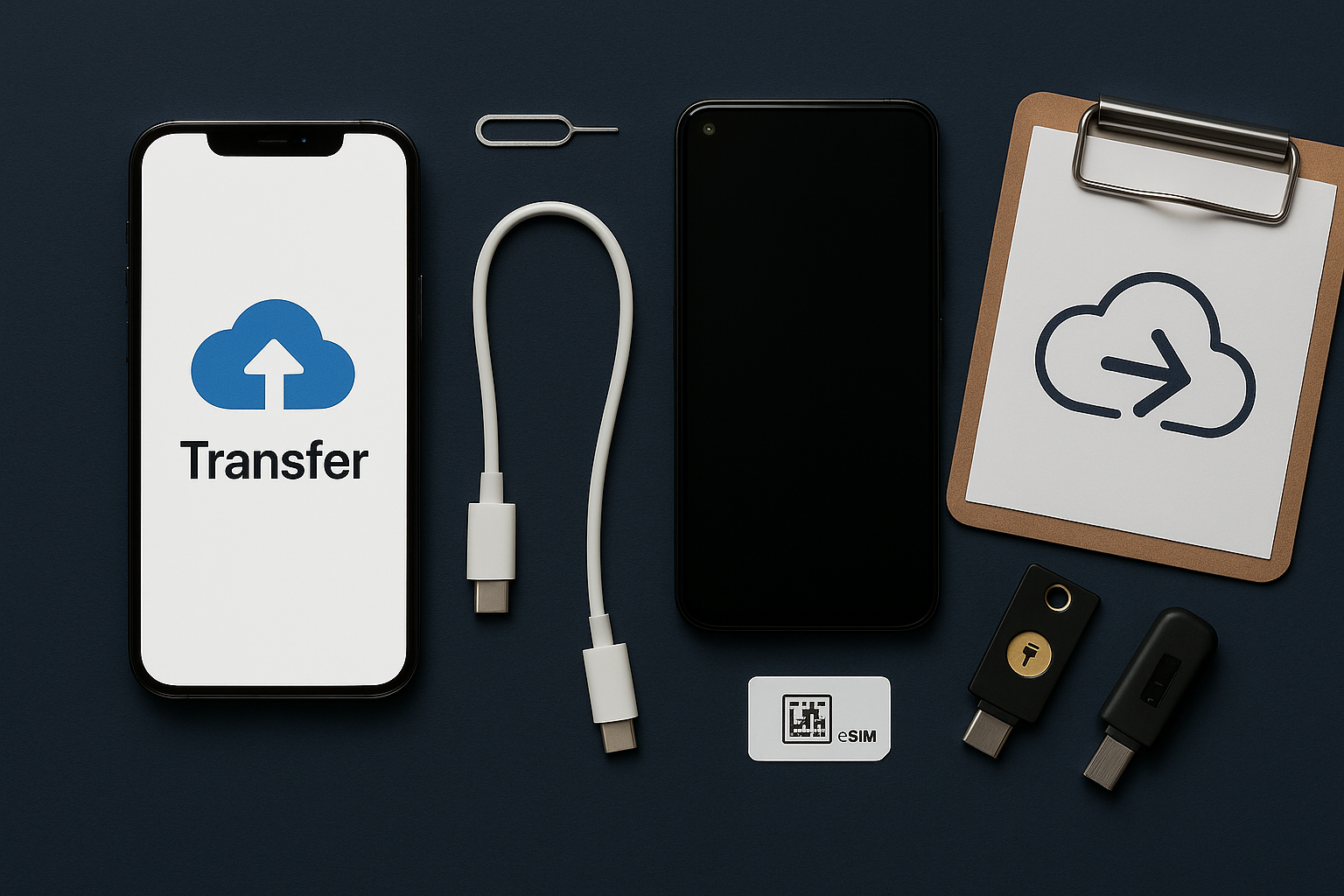Sign a PDF on Phone or Laptop (Free)

No subscriptions required. Use native apps to sign, date, and fill forms—then export or share securely.
Phone: the fastest way
iPhone/iPad (Markup)
- Open the PDF in Files or Mail → tap Markup (pen icon).
- Tap + → Signature → create or reuse a saved signature.
- Drag to place; add Text boxes for date/name; tap Done → Save File To….
Android (Google Drive or Acrobat Reader free)
- Open the PDF in Google Drive → “Open with” Drive PDF viewer → Annotate → Signature.
- Or use Adobe Acrobat Reader → Fill & Sign → draw signature → place and save.
Laptop: built-in apps (no watermark)
Windows (Microsoft Edge)
- Right-click PDF → Open with Edge. Click the Draw or Add text tools.
- Sign with mouse/stylus; add text for date/initials; Save as new copy.
macOS (Preview)
- Open in Preview → Markup Toolbar → Signature (use trackpad/camera to capture once).
- Place signature; add text boxes → File → Export as PDF.
Need a scanned signature? On iPhone, Notes → new note → Camera → Scan Document; crop and insert as an image in Markup/Preview.
Form-filling tips
- Use text fields for name/date; keep a saved signature for future forms.
- For multi-page initials, duplicate the signature, then resize small.
- Send securely: use encrypted mail or a cloud link with expiration if the document is sensitive.