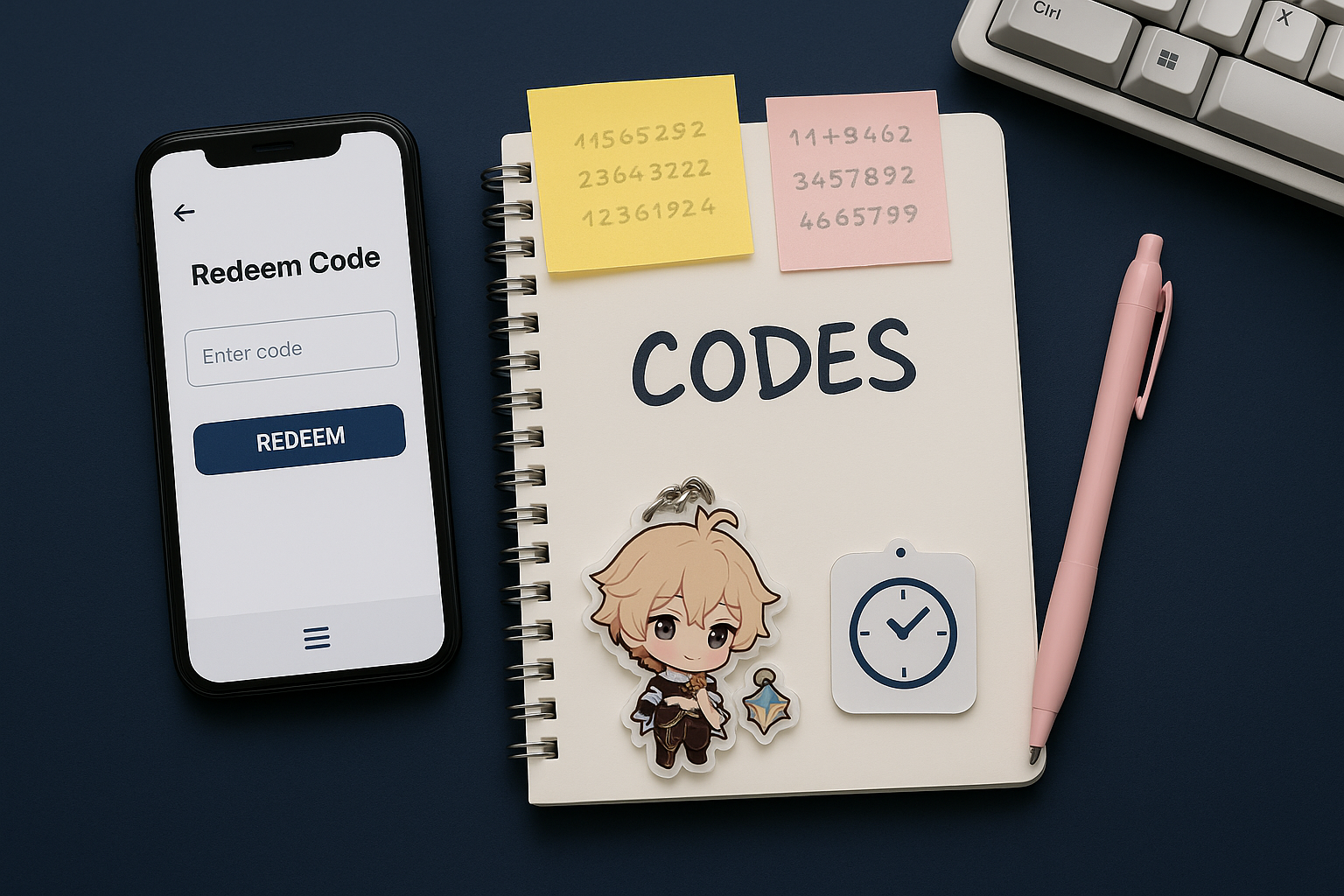PC FPS & Stutter Fixes (Universal Checklist)

This is the practical playbook we use to stabilize frame times and raise average FPS. Work top-down; don’t change ten things at once. Keep screenshots of your baseline and improvements.
Related: OBS 2025: Best Settings • Warzone FPS Settings
Step 0 — Snapshot & diagnose
Overlay
Use an in-game/OSD to watch FPS, frametime (ms), CPU/GPU usage, VRAM, RAM, and temp.
CPU-bound vs GPU-bound
| Symptom | Likely bound | What to try first |
|---|---|---|
| GPU < 80% usage; CPU 1–2 cores pegged | CPU-bound | Lower CPU-heavy settings (crowds/shadows), cap FPS |
| GPU 95–100% usage | GPU-bound | Lower resolution/upscaler; shadows/volumetrics |
| VRAM near max + hitching on turns | VRAM pressure | Lower textures; disable texture streaming |
Step 1 — Drivers & GPU control panel
- Clean install drivers (NVIDIA/AMD/Intel). If you upgraded major versions, use a clean-install option.
- Disable “optimal power” modes that throttle: set Prefer maximum performance (per-game).
- G-Sync/FreeSync: enable at the display; keep V-Sync on in the control panel and off in-game when using a frame-cap (see below).
- Shader cache: leave enabled; clear only if corrupted.
Step 2 — Windows baseline
Power plan
Set to Balanced/High performance on desktop; laptops use Best Performance while plugged in.
Game Mode & Scheduling
Windows Game Mode: On. Hardware-accelerated GPU scheduling: test On (some titles prefer Off).
Background apps
Disable overlays/recorders you don’t use (browser helpers, RGB suites). One capture tool at a time.
Storage
Install games on an SSD/NVMe. Keep 15–20% free space. Move shader cache/temp folders off full drives.
Step 3 — In-game settings that actually matter
- Upscaler: DLSS/FSR/XeSS Quality for clarity; Balanced for heavier games. Nudge sharpening 0.2–0.4.
- Textures vs VRAM: keep 500–1000 MB headroom. Lower textures before anything if stutter appears on turns.
- Shadows & Volumetrics: cut to Low/Medium—big FPS win, tiny visual hit.
- Crowds/Particles/Post-FX: lower these; disable film grain, motion blur, depth of field.
- API: If a game offers DX11/DX12/Vulkan, try each; pick the smoothest frametime, not the peak FPS.
Step 4 — Frame-cap & pacing rules
Micro-stutter often vanishes with a smart cap. Aim for a cap your GPU can hold under load.
| Display | Suggested cap | Notes |
|---|---|---|
| 60 Hz | 58–59 FPS | Frees GPU headroom; with VRR, try 60 w/ V-Sync off |
| 120 Hz | 117–118 FPS | Good for shooters; reduce input spikes |
| 144 Hz | 141 FPS | Popular cap; combine with Reflex/Anti-Lag |
Use the game’s cap if stable; otherwise RTSS/driver cap. Avoid double-capping (driver + game).
Step 5 — Network & “online stutter”
- Wired Ethernet or strong 5/6 GHz Wi-Fi. Close cloud sync/streaming tabs.
- Limit background downloads (launchers). Disable metered connection caps if they throttle bursts.
Advanced checks (if stutter remains)
Pagefile/RAM
Don’t disable the pagefile. If RAM usage hits 90%+, close apps or add RAM.
Thermal throttling
GPU/CPU > 85–90°C + sudden clocks drops = clean fans, improve case airflow, repaste if needed.
Conflicting overlays
Disable extra OSDs (RGB, chat, recorders). Keep one OSD and one capture method.
Shader compilation
First-run stutter can be normal while shaders compile; let the menu pre-compile finish.
Quick triage flow
- Watch usage/frametime → identify CPU/GPU/VRAM bound.
- Cap FPS; pick upscaler; lower shadows/volumetrics.
- Ensure drivers/Windows baseline; kill overlays.
- Move game to SSD; keep free space; test API.
- If still bad: temp/thermal, RAM/pagefile, clean driver reinstall.