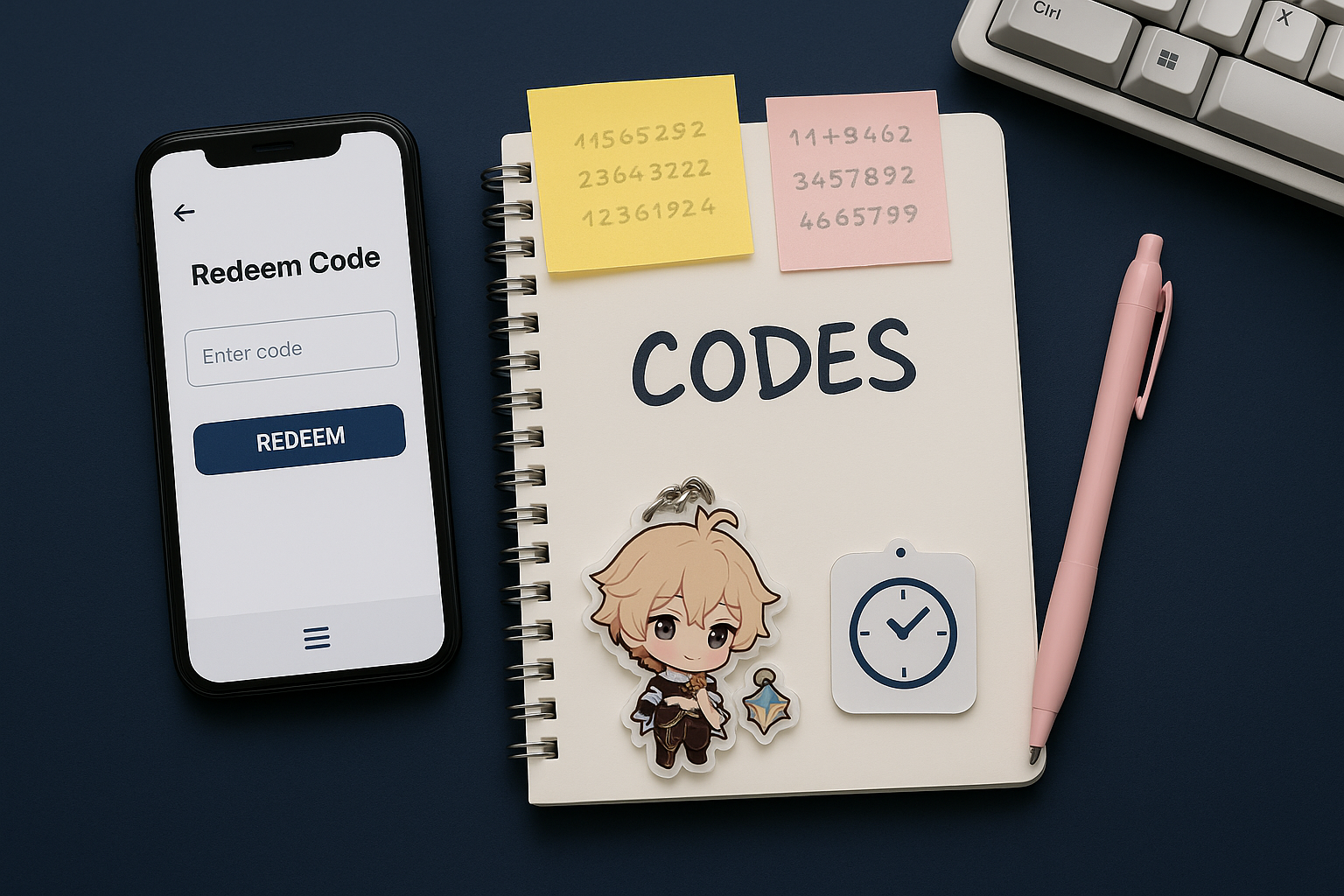Warzone: Best FPS Settings (PC + Console 120 Hz)

Warzone punishes bad settings. Use these defaults, then tune VRAM usage and upscaler to lock steady frames.
PC quick preset (start here)
| Category | Setting | Recommendation |
|---|---|---|
| Display | Mode | Fullscreen Exclusive |
| Display | V-Sync | Off (cap FPS slightly below monitor max) |
| Upscaler | DLSS/FSR/XeSS | DLSS Quality (or FSR Quality/XeSS Quality) |
| Anti-Aliasing | Type | Temporal AA + sharpening ~0.20–0.30 |
| Textures | Quality | High (if VRAM allows), Streaming Off |
| Shadows & Volumetrics | Quality | Low/Normal |
| Reflex | NVIDIA Reflex | On + Boost |
| FOV | Value | 100–110; ADS FOV: Affected |
Watch VRAM usage: keep a 500–1000 MB buffer below your GPU limit to avoid stutter.
Stability & clarity tweaks
- Turn On-Demand Texture Streaming off to reduce hitching.
- Set Spot Cache to High/Ultra on NVIDIA GPUs.
- Disable film grain, motion blur, and depth of field for a clean image.
- Cap FPS to a value your GPU can hold (e.g., 141 on 144 Hz) to reduce spikes.
Console 120 Hz setup (PS5/Xbox)
- On the console: enable 120 Hz output (Performance Mode). Use an HDMI 2.1 cable/port for 4K120; 1080/1440p120 works on HDMI 2.0 too.
- On your TV/monitor: enable the correct gaming input, disable heavy motion processing.
- In-game: set FOV ~100; turn off motion blur; enable the 120 Hz/Performance option.
If input lag feels high, try “Game Mode” on the TV and disable VRR temporarily to test.
Troubleshooting
- Stutter every few seconds: check VRAM headroom; lower textures; kill overlays/recorders.
- Blurred upscaler: switch to DLSS/FSR Quality; raise sharpness a notch.
- CPU bound: lower crowd/particle density; cap FPS; close background apps.