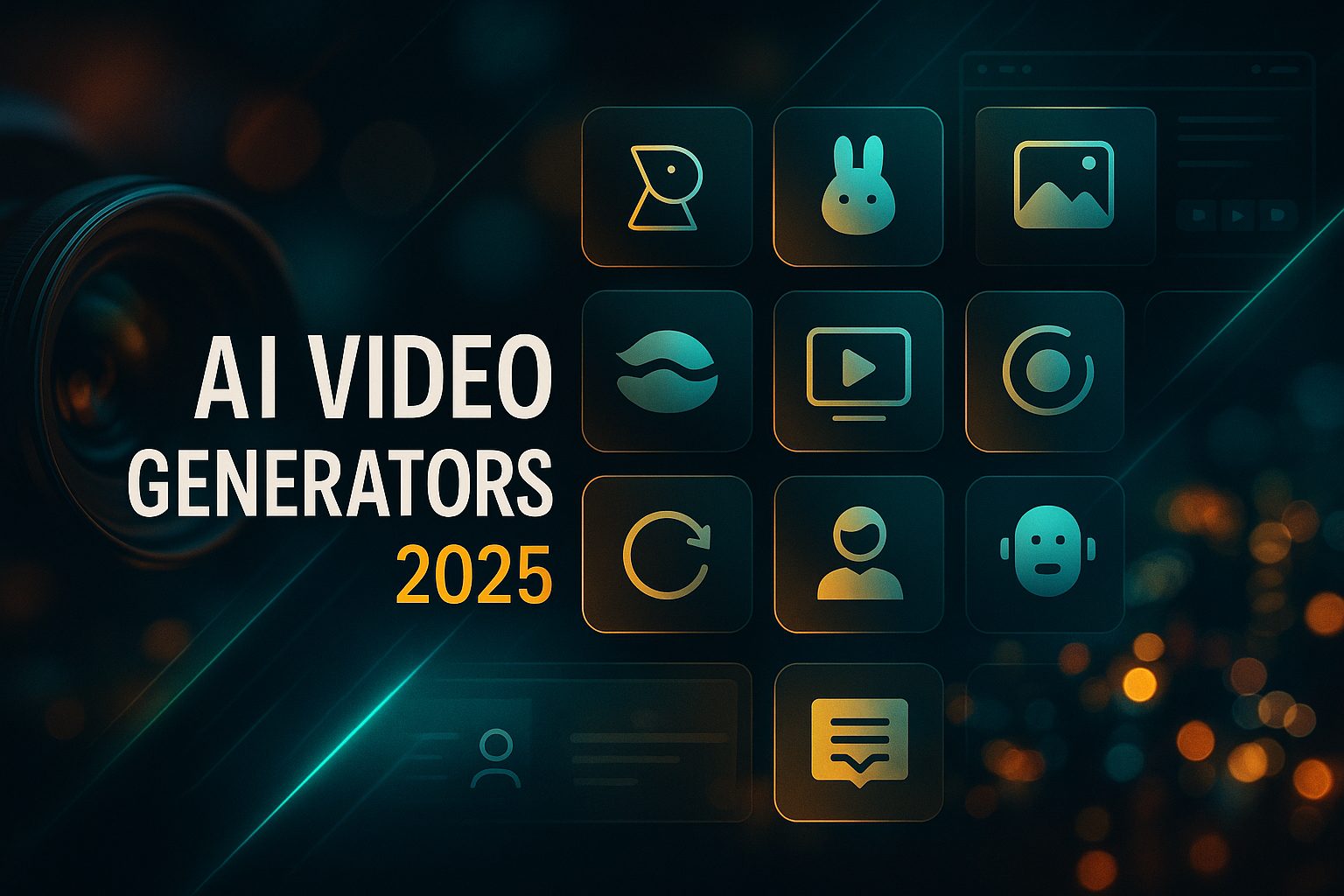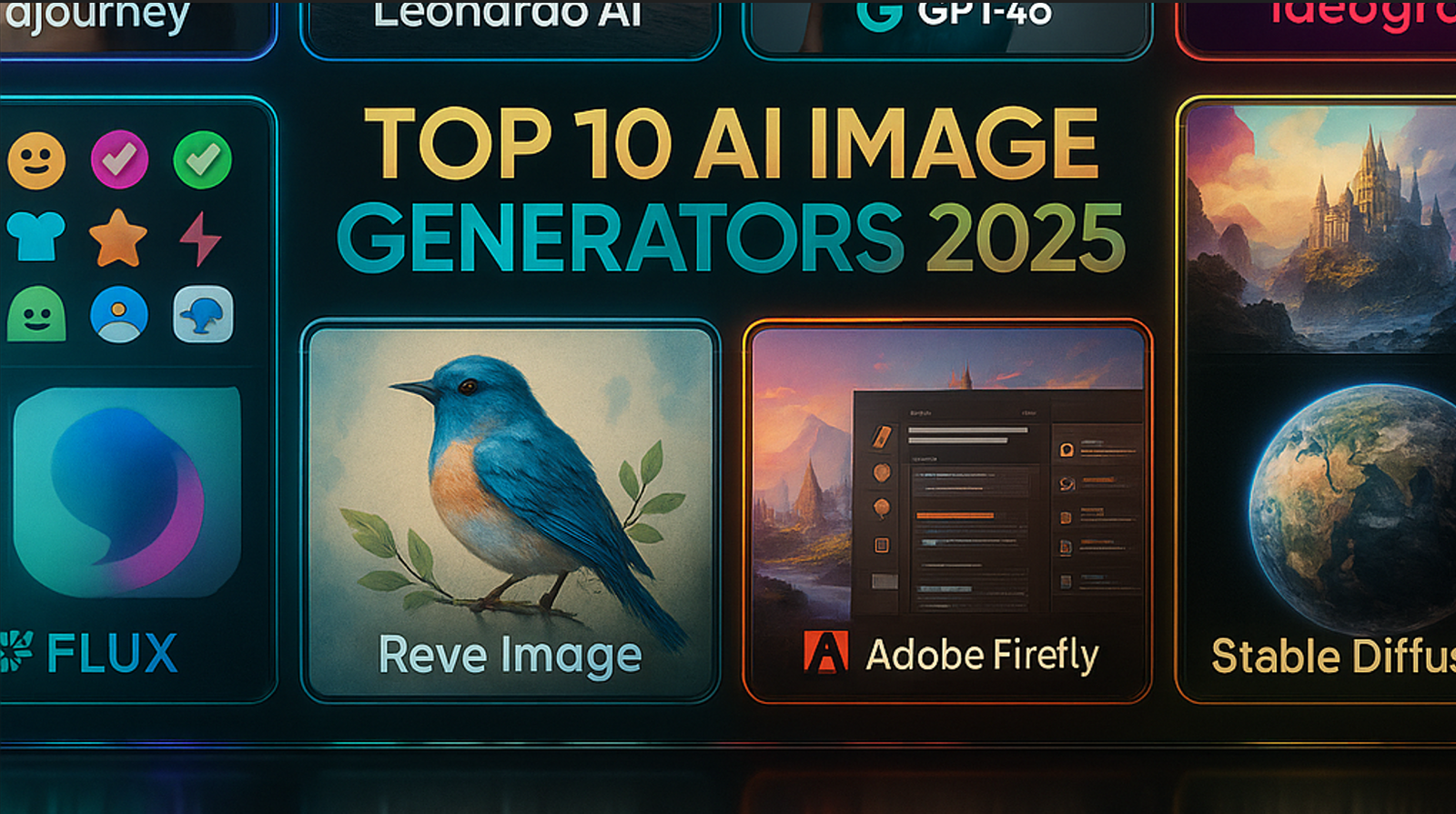Passkeys Explained: How to Go Passwordless on Major Apps

Passkeys replace passwords with cryptographic keys tied to your device and biometrics. They’re resistant to phishing and data leaks—and they’re easier to use.
What is a passkey?
A passkey is a pair of keys: a public key stored with the service and a private key that stays on your device (or security key). You unlock it with your fingerprint, face, or device PIN—no password to type, no code to phish.
Why it’s safer
- Phishing-resistant (keys won’t sign on fake sites).
- No credential reuse leaks.
- Stored in hardware-backed vaults or secure elements.
How it works
Sites use WebAuthn/FIDO2. Your browser verifies the domain, then asks your device to sign a challenge with the private key.
Set up on your devices
Phone (iOS/Android)
- Update OS and browser.
- Turn on device screen lock + biometrics.
- Enable cloud backup/sync for passkeys if offered (helps recovery).
Laptop/Desktop
- Chrome, Safari, Edge, Firefox (latest).
- Allow the browser to use your platform authenticator (Touch ID/Windows Hello).
Hardware key (optional)
- Register a FIDO2 key as a roaming passkey.
- Great for admins and travelers; store a spare separately.
Turn on passkeys in apps
Most major services now support passkeys. The flow usually looks like this:
- Log in normally and go to Security or Sign-in options.
- Select Add passkey (or Set up passkey).
- Choose the device you’ll use (this device, phone nearby, or hardware key).
- Approve with Touch ID/Face unlock/PIN. You’re done.
If a site still uses passwords, keep your password manager + 2FA turned on. Many sites let you store a passkey alongside an existing password during the transition.
Recovery, backups & travel
Backups
Allow encrypted cloud sync on your phone/laptop for “platform” passkeys. Add at least one hardware key as a safety net.
Recovery codes
Some services still offer backup codes—store them offline. They’re last-resort access if you lose every device.
Travel
Register two devices (e.g., phone + laptop) or carry a hardware key. Disable SMS fallback where possible.
Switching phones: smooth hand-off
- On the old phone, confirm passkey sync is on and recent.
- Set up the new phone; sign into the same cloud account; enable biometrics.
- Test a few logins. Keep the old phone or a hardware key as backup for a week.
FAQs
Can a hacker steal my passkey from a data breach?
Breaches expose public keys, which are useless without your private key. The private key never leaves your device or hardware key.
What if I wipe my phone?
Restore from your platform’s encrypted passkey backup, or use your hardware key/recovery codes to sign in and re-enroll.
Do I still need a password manager?
Yes—for the sites that haven’t moved to passkeys yet, and to store backup codes/secure notes.